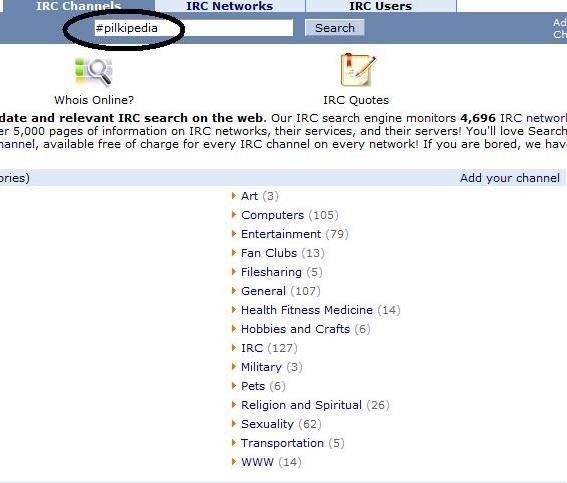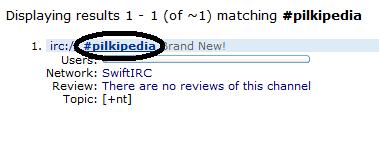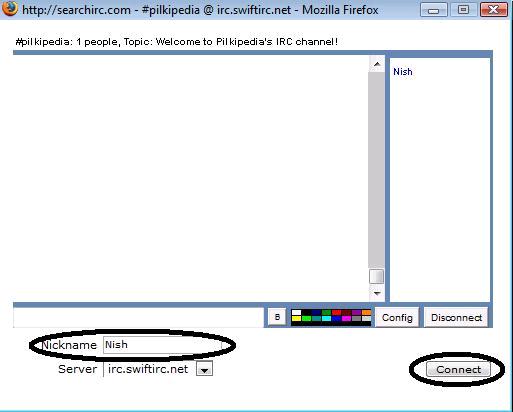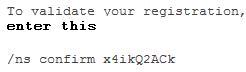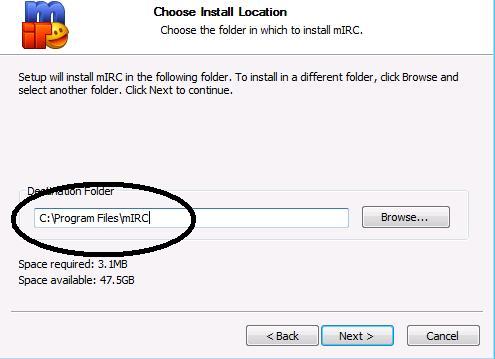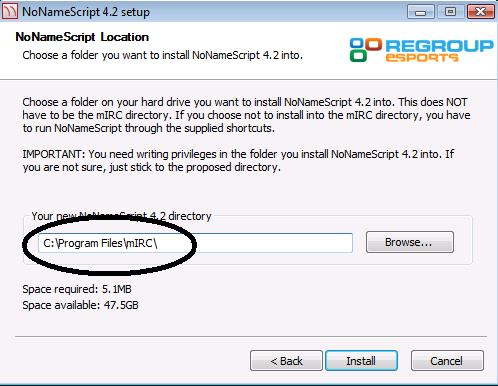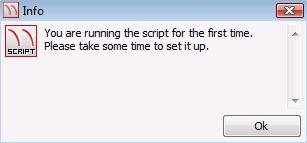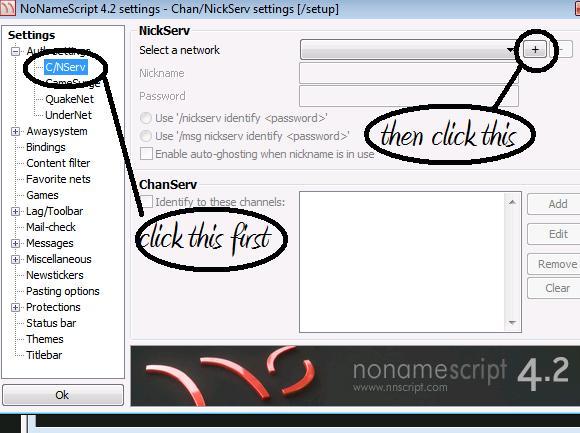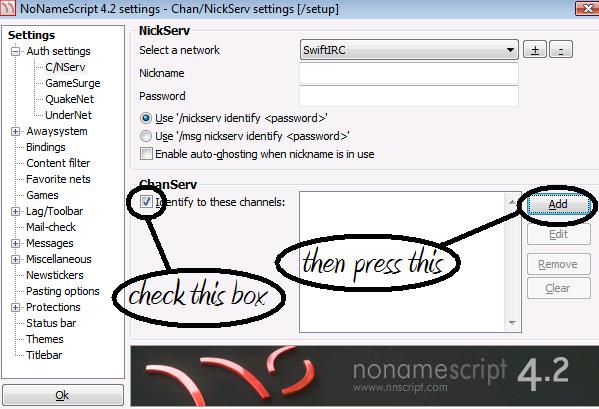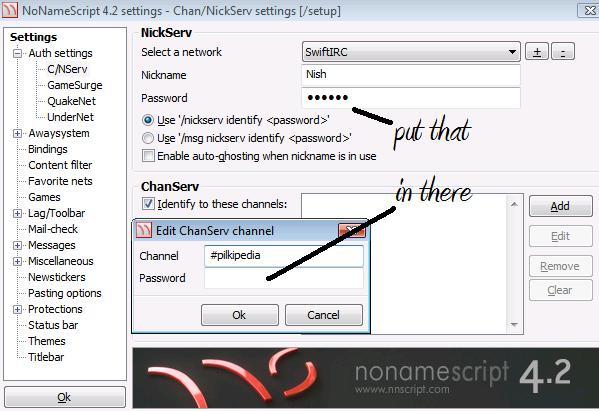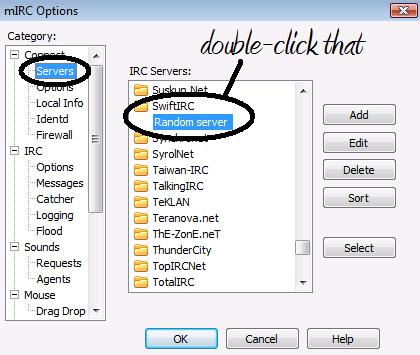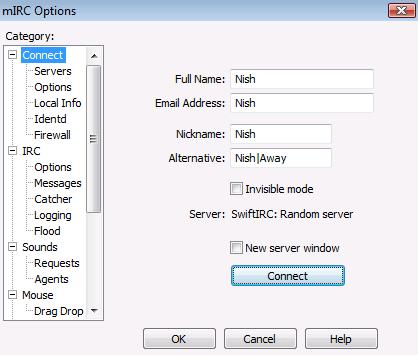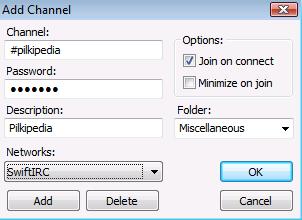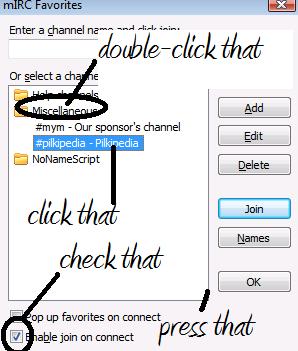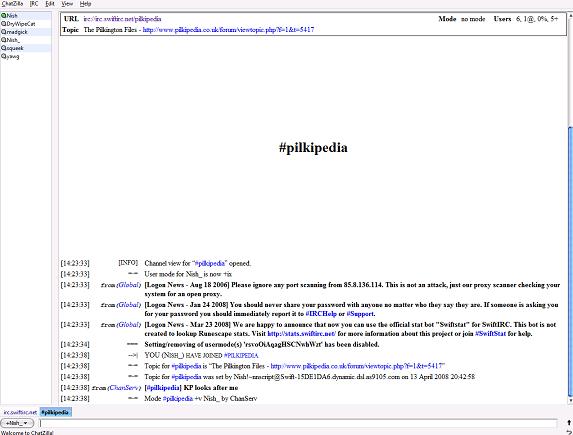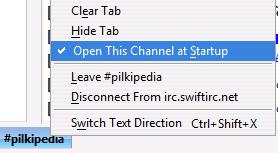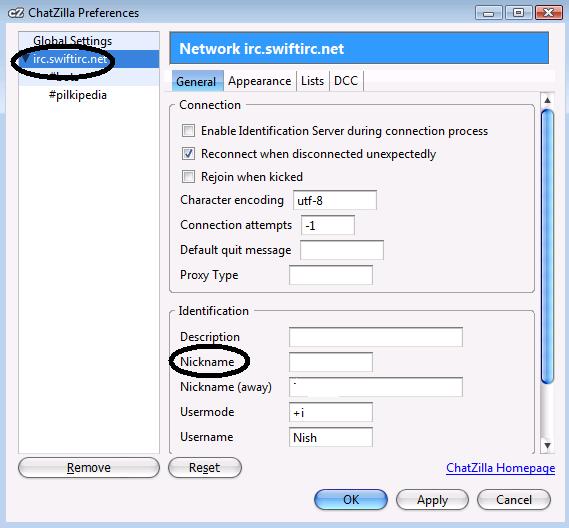Pilkipedia Chat: Difference between revisions
No edit summary |
mNo edit summary |
||
| Line 1: | Line 1: | ||
[[Image:Nish.jpg|thumb|by Nish]] | [[Image:Nish.jpg|thumb|by [http://www.pilkipedia.co.uk/forum/memberlist.php?mode=viewprofile&u=2084 Nish]]] | ||
---- | ---- | ||
Revision as of 14:43, 14 April 2008

Introduction
Welcome to Pilkipedia's official chatroom! The chatroom uses IRC, which stands for Internet Relay Chat. Before we begin you should understand a little about IRC.
There are hundreds of different IRC servers you can use. The servers are broken down into channels. Each server has several channels.
The server we use is:
irc.swiftirc.net
And the channel we use is:
#pilkipedia
Make sure you remember the #!
Okay, let's get started. There are many methods of accessing the chatroom, and I will cover three.
SearchIRC
This is, by far, the simplest method of accessing the chatroom. If you are a beginner, you should consider using this until you are comfortable with IRC.
Requirements for this method:
- a web browser
- Java
Firstly, go to SearchIRC. Type in the following:
Hit search and click on this:
Type in a nickname (preferrably your Pilkipedia username, so you can be identified easily) and press "Connect".
Now, the first thing you wanna do is register your nickname. To do this, type in the following:
/nickserv register [PASSWORD] [EMAIL ADDRESS]
"nickserv" is the name of the server to do with nicknames
"register" is the function you are doing
"[PASSWORD]" is the password you want to use to identify your nickname in the future, so make sure you can remember it
"[EMAIL ADDRESS]" is where your e-mail address goes, make sure it's real because you need to receive an e-mail for the registration to work
By the way, DON'T include the parentheses or it won't work.
Okay, type all that into the message box and hit enter. You'll receive an e-mail almost instantly. Open it and you'll see some text like this:
Copy and paste the command into the message box and press enter. It should then say:
Success! Your chosen IRC nickname has been registered. If not, do not hesitate to send me a PM on the forum.
Next, you'll need to know how to identify yourself. Seeing as you just registered, you're automatically identified. However if you close the window and re-open it, you won't be identified. It's really simple. Just type the following into the message box and hit enter:
/nickserv identify [PASSWORD]
Simply replace "[PASSWORD]" with the password you chose whilst registering. The following should appear:
Well done, you now know how to identify yourself to the IRC server and other users!
mIRC
This is the most complicated method of the three, and the most rewarding. You get more commands, you can change the colorscheme and it looks the best.
Requirements for this method:
- the mIRC installation file
- the No Name Script installation file
Firstly, install mIRC. The default installation settings (for both mIRC and NNS) are fine.
Do not open mIRC yet!
Next, install NNS to the same directory as mIRC. Below is an example:
Once you've got them both installed to the same directory, open No Name Script. This should appear:
Press "Ok".
Once you click the + button, a list of servers will appear. Click on one, press "T" on your keyboard and navigate UP to "SwiftIRC" and press "Ok".
In the "Nickname" box, enter the nickname you would like to use in the IRC channel. Then enter your password in the "Password" field.
Next:
Then just hit the big "Ok" in the bottom-left corner.
Press File > Connect.
Don't enter your real full name or e-mail address
Then press "OK".
Next, click "Favorites" and click "Add to Favorites".
Press "OK".
Hold "Alt" and press "J".
Excellent! Now, click File > Connect. You should be automatically taken to #pilkipedia. If not, do not hesitate to send me a PM on the forum.
ChatZilla
This one is pretty easy and it's a lot better than SearchIRC.
Requirements for this method:
- Mozilla Firefox
- ChatZilla (a safe, secure add-on for Firefox)
Once you have both Firefox and ChatZilla installed, open ChatZilla (Tools > ChatZilla).
Type in the following:
/server irc.swiftirc.net
Once you connect to SwiftIRC, type in the following:
/join #pilkipedia
You should now be in the chatroom, and it should look like this:
Right-click on the #pilkipedia tab and press:
Next, press ChatZilla > Preferences and press irc.swiftirc.net:
Enter your desired nickname and press "OK".
To identify yourself, enter the following command:
/nickserv identify [PASSWORD]
Just replace "[PASSWORD]" with your password... obviously.
And that's ChatZilla!
After you've done all that, you can save time by entering the following into the address bar:
irc://irc.swiftirc.net/pilkipedia
That'll take you straight to #pilkipedia but you will still have to identify manually.
Overview
In my opinion, if you are a beginner in IRC, you should use SearchIRC to begin with and then go on to use mIRC or ChatZilla, depending on how comfortable you are.
Here are some general commands:
/nickserv register [PASSWORD] [E-MAIL ADDRESS] (registers your nickname)
/nickserv identify [PASSWORD] (identifies you to the server, so no one else can use your nickname)
/nick [DESIRED NICKNAME] (changes your nickname to whatever you replace "[DESIRED NICKNAME]" with.
/quit [MESSAGE] (disconnects you from the server and whatever you replace "[MESSAGE]" with is displayed to everyone in the channel)
/msg [RECIPIENT] [MESSAGE] (sends the recipient a private message)
That's all! Chat away.